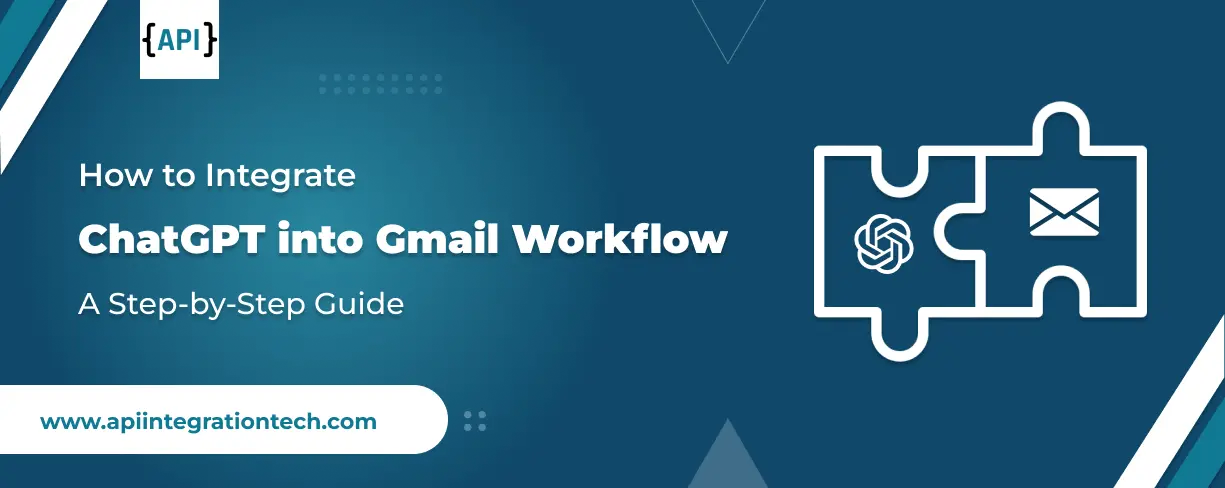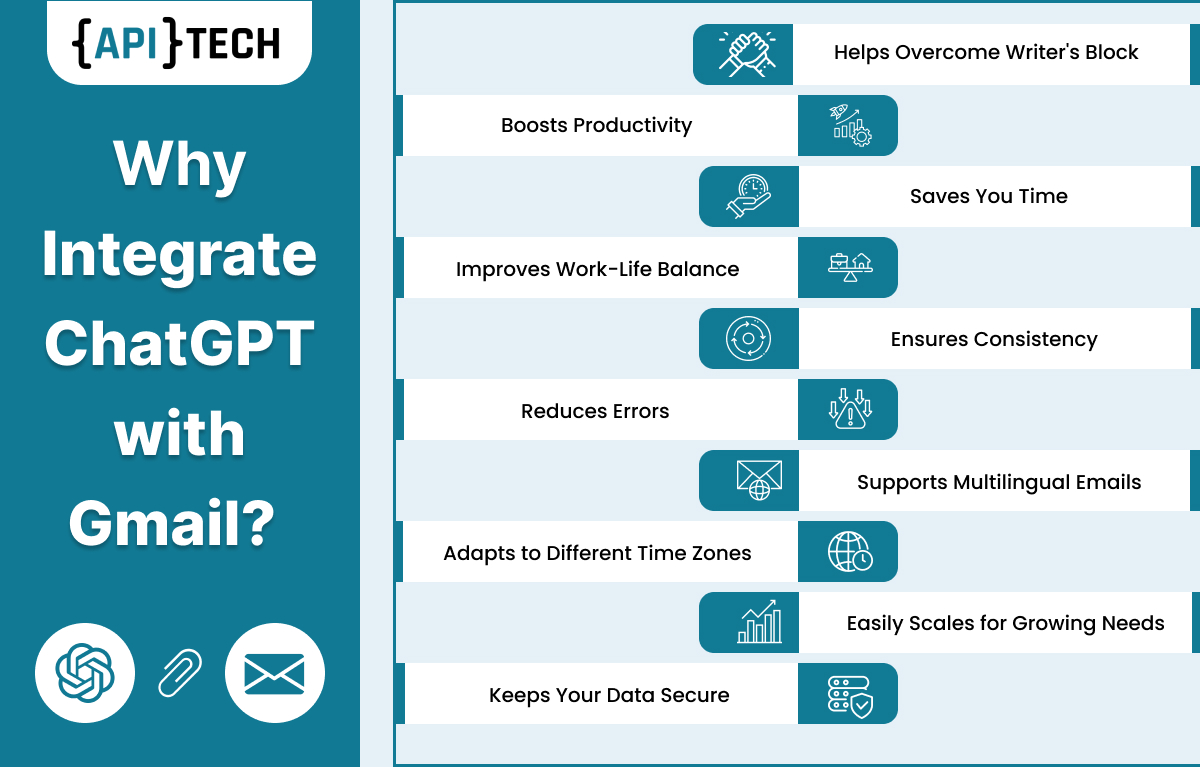You might find it interesting that professionals dedicate around 28 minutes each day to manage their emails. An even more surprising fact is that 361.6 billion emails are sent globally every day, as per Statista reports. Classifying emails and deciding what’s important can be a never-ending task.
However, simplifying Gmail workflow is essential to focus on other crucial tasks. That’s where ChatGPT comes in! It acts as a personal assistant helping you write interesting emails in no time. This not just solves your Grammatical concerns but also helps you capture customer interests efficiently.
In this blog, we will learn step by step process of integrating ChatGPT into Gmail workflow. Here are the main points we will consider.
- Prerequisites
- Available methods of Gmail ChatGPT integration.
- A logical flow from basic to progressed concepts.
- How to use ChatGPT for Gmail
- A step-by-step process for Gmail ChatGPT API integration services
Simplify your digital needs with Enterprise API Development Company
Integrate ChatGPT with Gmail - Prerequisites
To send and receive emails, you need an active Gmail account. If you’re using it for business, a Google workshop is a smart choice. It offers extra features like more storage, business-level security, and admin tools to manage your work easily.
To access ChatGPT, you’ll also need an OpenAI account. For API integration, OpenAI services are required. If you want to integrate ChatGPT directly into Gmail, a browser extension for third-party tools will be necessary.
A basic template takes 5-10 minutes, while full integration with Gmail might take about 30 minutes and requires some technical skills. API-based integration will take 1-2 hours and a good understanding of how to work with APIs.
Available Methods for ChatGPT Gmail Integration
There are two methods to integrate your ChatGPT with Gmail platform. Let’s take a look at it:
A. Using Chrome Extensions
To integrate a Gmail account with ChatGPT the first requirement is a Valid Gmail account. Integrating ChatGPT with Gmail will be a simple process, and we can use the browser extension to integrate.
There are several steps to follow as below.
- 1. Visit Chrome and search for "ChatGPT for Gmail."
- 2. Select an extension like ChatGPT for Gmail by Bardeen and click "Add to Chrome."
- 3. Once installed, the ChatGPT icon will appear in your web browser toolbar.
- 4. Click the icon and sign in with your Gmail account to grant the necessary permissions.
Read More: How Java is Key to Modern Fintech API?
Pros:
- Easily generate and edit emails, creating a smooth workflow.
- Quick access to ChatGPT for personalized responses or drafts based on current conversations, saving time.
- Provide quick replies, suggestions, and responses based on past conversations.
- Capable of writing formal emails, summarizing long threads, and composing complicated feedback with ease.
Cons:
- Sensitive data might be used by an external system, raising security and privacy concerns.
- Integration could be complex for some users, requiring continuous maintenance.
- There may be subscription costs, depending on the service used.
- ChatGPT is still changing, so sometimes suggestions may not be accurate, requiring careful review in important communications.
B. Email Templates with ChatGPT
Using ChatGPT we can also create a custom email template to save time, maintain consistency, and improve communication.
To create templates, we must follow several steps as below.
- First, we must define the purpose of the email as it is for the new user or customer, to announce new offers or for new products, blog, password reset or confirmation email, complaint email, or response email.
- The second step is that we must provide content to ChatGPT about our business and purpose like what we need in that template.
- Once you've prepared your prompt, use ChatGPT to generate the email template. You can either use OpenAI's platform or integrate ChatGPT via an API if you're developing an internal tool.
We can also add a visual element like a banner, product images, and Buttons to ensure that the email template looks more user-friendly.
Simplify your business with our SAP API Integration Services
Pros:
- By using ChatGPT we can generate templates very quickly for different purposes like promotion, follow-ups, and customer services.
- After we generate the template, we can easily customize that template for different use cases, and we can use the same structure in the future so it will not be time-consuming.
- If we use this option, then we don’t have to do any complex integration for Gmail we can easily generate templates by using ChatGPT.
- We can generate multiple templates at the same time so we can maintain consistency and speed up our work.
Cons:
- It is not that automated like integrating ChatGPT in Gmail, so we must do more manual work to generate the template.
- It will lack real-time context so We must manually customize email templates based on different requirements.
- We must edit the template regularly otherwise it will become repeated.
- This method does not give us quick and automated suggestions and guidelines so it will take more time.
Steps to Integrate ChatGPT with Gmail Workflow
Understanding integration methods is crucial to learn the best fit. Check out the following steps for chatGPT integration.
A. Setting Up Your Tools
1. Choosing the right integration method
There are different types of integration methods for generating email.
If you just need a simple email template, then there is no integration required. We can use different browser extensions for some advanced templates. And we can also use API automation tools.
2. Installing necessary extensions/tools
For manual templates there are no tools required, we can do that easily.
If we want to use a browser extension, then you can use Merlin or ChatGPT for Gmail. These extensions are available on the Chrome Store
3. Configuring permissions and settings
After installing the extension, we may be asked to permit the extension to access your Gmail account.
Follow the prompt to allow permissions.
When connecting Gmail and ChatGPT through tools like Zapier, ensure you configure authentication and provide access to your Gmail account.
B. Basic Usage
Accessing ChatGPT within Gmail
With a Browser Extension:
-
Step 1: We must open our Gmail account.
-
Step 2: After that Compose a new email or reply to an existing email thread.
-
Step 3: we should now see the ChatGPT prompt icon (from your installed extension) in the Gmail interface, usually near the compose window.
-
Step 4: Click on the ChatGPT icon, and a prompt window will appear where you can input your email subject or request.
-
Step 5: ChatGPT will generate the email content based on your input.
-
Step 1: Go to ChatGPT and type a prompt asking it to generate an email template.
-
Step 2: Copy the generated email template.
-
Step 3: Open Gmail and paste the generated content into the compose window.
Example of general email (Humanized form)
Subject: Just Checking In – Let Me Know if You Need Anything
Hello,
I hope you’re doing well! Is there any update on the conversation we had last week regarding [specific topic discussed]? I know you are occupied, so I wanted to see if you had any further questions or if there’s anything else I can assist you.
Best regards,
John Peter
Automate your Financial transactions with Sage API Integration Services
Example of AI-generated Email
Subject: Regrettably Unable to Attend – Suggesting Alternative Times
Dear [Recipient's Name],
Thank you for the kind invitation to meet on [proposed meeting date and time].
Unfortunately, due to prior commitments, I am unable to attend at that time.
However, I would be happy to explore other possibilities. Please let me know the timings whenever you get free from your work:
- [Alternative Date 1]
- [Alternative Date 2]
- [Alternative Date 3]
I apologize for any difficulty that occurred and look forward to finding a time that suits us both.
Best regards,
[Your Name]
Benefits You Get with ChatGPT and Gmail Integration
There are several benefits to integrating ChatGPT and Gmail Integration.
- You will get quick AI-generated responses and suggestions for composing emails. It will be very helpful and less time-consuming.
- While you are communicating on important topics, that time AI will be helpful if you make any spelling mistakes or grammatical mistakes.
- We will get an automated generated template based on your purpose and generate multiple templates at the same time so you can boost your productivity.
- The template is generated by chatGPT so You just must do limited customization.
Read More: Top 10 API Integration Tools for CTOs
Integrating ChatGPT with Gmail - Conclusion
In this blog, we learned about integrating ChatGPT with Gmail for multiple purposes, such as boosting productivity, reducing mistakes, and completing work in less time. This integration has pros and cons.
Require expert assistance for ChatGPT integration services? Connect with APITech, and get your needs fulfilled.
With our expert assistance, you can easily set up and customize ChatGPT to meet your unique email management needs. Whether it’s composing emails, generating quick responses, or organizing your inbox, APITech ensures a smooth integration process, allowing you to focus on more important tasks.
Want to enhance your Email productivity? Partner with APITech and get access to professional API integration services.
FAQs on ChatGPT Gmail Integration Services
1. Is it safe to integrate ChatGPT with my Gmail account?
Yes, ChatGPT integration with Gmail is completely safe. Here is how:
- Verified extensions from trusted sources.
- With proper review of the permissions requested during the installation.
- Providing two-factor authentication on both your Gmail and ChatGPT accounts.
- We must regularly review the connected apps in your Google Account settings.
2. Do I need a paid ChatGPT (Plus) subscription to use it with Gmail?
The requirements depend on your chosen integration method:
- If you just create a basic template, then it will be done by a free ChatGPT account.
- If you want to use third-party extensions, then it will require a ChatGPT Plus subscription.
- There are some advanced features and integrations based on API that need a paid subscription.
3. Will people know I'm using ChatGPT to write my emails?
No, recipients won't automatically know you're using ChatGPT. However:
- At the final stage, we will get full control, and we will make sure your emails look like they have the full humanized touch.
- We can also edit and personalize all AI-generated text.
- There are Some organizations require disclosure of AI use in communications.
4. How much time can I save by integrating ChatGPT with Gmail?
Time savings differ as per requirements when it comes to ChatGPT integration for Gmail:
- You can easily reduce the 50-70% email composition time.
- You get 30-40 % faster responses for common inquiries.
- You save 2-3 hours per week and boost your productivity.
5. What happens if ChatGPT is down or unavailable?
When ChatGPT is unavailable:
- Service usually resumes automatically once ChatGPT is back online.
- Gmail will continue to work normally.
- In the past, if we saved any template then it would be accessible.
- We can temporarily work manually.
- An AI service will be resumed after getting stable.