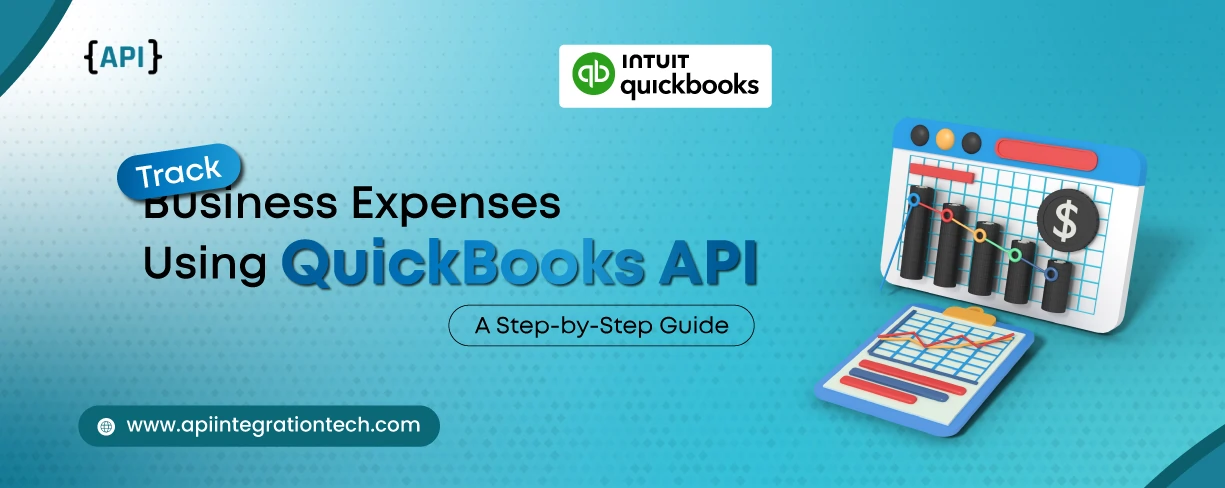Earlier, tracking business expenses involved manually designing a system to collect invoices and entering the whole into spreadsheets. Today, QuickBooks expense tracking makes the process simple. You can track expenses in QuickBooks with real-time updates, and QuickBooks API integration makes everything faster and authentic.
This matters because growth depends on managing money wisely. A Deloitte survey found that 83 percent of CFOs in the Asia Pacific region said their top goal is revenue growth. That goal is hard to reach if expenses are not managed well.
In this guide, we will show you how tracking expenses in QuickBooks with the QuickBooks API can save time, reduce errors, and give you more control over your business finances.
Boost business growth with a trusted Fintech API Development Company .
How it Differs from a Complete Software?
QuickBooks software is the full program you use for accounting, invoicing, payroll, and tracking expenses. It is where you log in and manage all your financial tasks.
QuickBooks API is different. It is not a program you use on its own. It works in the background to connect QuickBooks with other apps. You can think of the software as the main office and the API as the door that allows other apps to share information with it.
Key Features of the QuickBooks API for Expense Management
1. Automatically record and categorize expenses
QuickBooks API integration records and categorizes every expense, making your financial management smoother.
2. Link receipts and vendor payments
You can track expenses in QuickBooks API Integration by linking receipts and invoice payments directly to each transaction.
3. Sync data from bank feeds and cards
Tracking expenses in QuickBooks is easier with automatic sync from bank accounts and credit cards. QuickBooks API integration ensures every transaction is updated in real-time.
4. Track billable vs non-billable expenses
QuickBooks’ track expenses feature allows you to separate billable costs for clients from non-billable business expenses. This helps in accurate billing and smooth financial reporting.
5. Real-time dashboard updates
With QuickBooks API integration, the dashboard shows real-time expense data. You can track expenses in QuickBooks style with instant insights and better decision-making.
Step-by-Step: How to Track Expenses Using QuickBooks API
Tracking expenses in QuickBooks becomes much easier when you use QuickBooks API integration. Follow these simple steps:
Step 1: Set up QuickBooks API access
Sign up on the QuickBooks developer portal for QuickBooks API integration. This makes QuickBooks expense tracking easy from the start.
Step 2: Connect with the QuickBooks Online account
Initially, log in and connect your account easily. You can track expenses in QuickBooks style without entering data manually.
Step 3: Pull expense data from linked accounts
The API automatically imports transactions from your bank accounts and credit cards. Tracking expenses in QuickBooks becomes fast and accurate.
Update your financial processes with our custom ClearBooks API integration services .
Step 4: Organize expenses naturally
QuickBooks API integration orders expenses into groups using account IDs and rules. QuickBooks tracks expenses without extra effort.
Step 5: Link expenses to projects or clients
You can attach billable expenses to specific projects or clients. This helps QuickBooks track expenses and keeps billing simple.
Step 6: See real-time updates
You can view your expenses using QuickBooks expense tracking in the live dashboard.
Real-World Use Cases for Different Business Types
Freelancers
A freelance designer pays for tools like Canva or Adobe every month. QuickBooks financial management automatically records these expenses.
Agencies
A marketing agency spends on ads or a photographer for a client. QuickBooks API integration links the cost to the client and provides accurate billing.
Retailers
A shop owner buys products from suppliers and records daily sales on the POS. QuickBooks syncs these payments in the background, helping track expenses in QuickBooks and keeping stock costs organized.
Professional Services
Consultants and law firms often invest in research, travel, or client meetings. Connecting QuickBooks with a CRM assigns each expense to the correct client account.
5. Tips for Smooth Integration and Ongoing Accuracy
- A QuickBooks integration API partner can help you set up correctly and save you time.
- Webhooks are useful because they update your expenses instantly, so you always see the latest data.
- Clear rules in your chart of accounts ensure every expense is placed in the right category.
- Regularly testing your API connections helps you catch problems early and keep QuickBooks expense tracking accurate.
Conclusion
Managing expenses becomes much easier with the QuickBooks API. It records every cost, sorts them correctly, and indicates updates in real time so nothing is missed.
Enhance your financial processes with NetSuite API integration services .
When expenses are tracked naturally, your finances remain clear and organized. Managing money gives you more time to focus on running your business./p>
At APITech, we help businesses set up the QuickBooks API smoothly. Our solutions save time, record accurately, and provide clear insights so you can make financial decisions.
FAQ: Track Business Expenses Using QuickBooks API
1. What is QuickBooks API?
QuickBooks API helps record expenses naturally and keeps your data organized.
2. Can I track both personal and business expenses?
QuickBooks API works best for business expenses. Personal costs can be tracked, but it’s mainly designed to organize your business finances.
3. Is setting up QuickBooks API hard?
Not really. With some help from a developer or a partner, you can connect it to your QuickBooks account smoothly.
4. How does QuickBooks API help with client or project expenses?
You can assign expenses to specific projects or clients. This makes billing clear and ensures you know which costs can be charged to a client.
5. Do I need technical knowledge to use QuickBooks API?
You don’t need to be a tech expert. After setup, the API records expenses automatically and keeps things organized.
6. How often should I check my API setup?
It’s good to review the connections regularly and fix any errors. This keeps your expense tracking accurate and reliable.